[정리] Compose 가이드 문서 ~ Images and graphics
https://developer.android.com/develop/ui/compose/graphics
Images
Loading images
디스크에서 이미지 로드
- painterresource API를 사용하여 PNG, JPEG, WEBP, 벡터 리소스를 로드 가능
- painterResource에서 제공하는 타입
- AnimatedVectorDrawable
- BitmapDrawable (PNG, JPG, WEBP)
- ColorDrawable
- VectorDrawable
- painterResource에서 제공하는 타입
- 저수준의 비트맵 처리에 ImageBitmap 사용
Image(
painter = painterResource(id = R.drawable.dog),
contentDescription = stringResource(id = R.string.dog_content_description)
)
인터넷에서 이미지 로드
예시, Coil 라이브러리 사용
AsyncImage(
model = "https://example.com/image.jpg",
contentDescription = "Translated description of what the image contains"
)
ImageBitmap vs ImageVector
ImageBitmap
레스터 이미지
Compose에서 레스터 이미지(비트맵)를 ImageBitmap에 로드하여, BitmapPainter가 Bitmap을 그리는 작업을 담당
간단한 이미지인 경우
Image(
painter = painterResource(id = R.drawable.dog),
contentDescription = stringResource(id = R.string.dog_content_description)
)
커스텀 및 ImageBitmap에 접근이 필요한 경우
val imageBitmap = ImageBitmap.imageResource(R.drawable.dog)
ImageVector
벡터 이미지
VectorPainter는 ImageVector를 화면에 그리는 작업을 담당
Image(
painter = painterResource(id = R.drawable.baseline_shopping_cart_24),
contentDescription = stringResource(id = R.string.shopping_cart_content_desc)
)
커스텀 및 ImageVector에 접근이 필요한 경우
val imageVector = ImageVector.vectorResource(id = R.drawable.baseline_shopping_cart_24)
Material icons
Icon을 사용하려면 Compose Material/Compose Material 3 라이브러리를 사용
- 기본 색상 : LocalContentColor.current
- 기본 크기 : 24.dp
- 작은 아이콘 요소를 위한 객체로, 추가 커스텀이 필요하면 Image Composable을 사용해야 함
Icon(
painter = painterResource(R.drawable.baseline_directions_bus_24),
contentDescription = stringResource(id = R.string.bus_content_description)
)
// 미리 정의된 아이콘 세트 사용
Icon(
Icons.Rounded.ShoppingCart,
contentDescription = stringResource(id = R.string.shopping_cart_content_desc)
)
이미지 커스텀
Content scale
ContentScale 종류
- ContentScale.Fit (기본) : 종횡비를 유지. 크기보다 작은 경우 이미지는 경계에 맞게 확대
- ContentScale.Crop
- ContentScale.FillHeight : 종횡비를 유지. 높이가 일치하도록 조정
- ContentScale.FillWidth : 종횡비를 유지. 넓이가 일치하도록 조정
- ContentScale.FillBounds : 대상 Bounds에 맞게 높이/넓이를 채움
- ContentScale.Inside : 종횡비를 유지
- 대상 Bounds보다 큰 경우는 경계에 맞춰서 조정
- 대상 Bounds보다 작은 경우 ContentScale.None과 동일
- ContentScale.None : 스케일링 처리 미대응
val imageModifier = Modifier
.size(150.dp)
.border(BorderStroke(1.dp, Color.Black))
.background(Color.Yellow)
Image(
painter = painterResource(id = R.drawable.dog),
contentDescription = stringResource(id = R.string.dog_content_description),
contentScale = ContentScale.Fit,
modifier = imageModifier
)
Image composable을 Shape로 자르기
// 원형으로 자르기
Image(
painter = painterResource(id = R.drawable.dog),
contentDescription = stringResource(id = R.string.dog_content_description),
contentScale = ContentScale.Crop,
modifier = Modifier
.size(200.dp)
.clip(CircleShape)
)

// 둥근 모서리로 자르기
Image(
painter = painterResource(id = R.drawable.dog),
contentDescription = stringResource(id = R.string.dog_content_description),
contentScale = ContentScale.Crop,
modifier = Modifier
.size(200.dp)
.clip(RoundedCornerShape(16.dp))
)

// 커스텀 도형
class SquashedOval : Shape {
override fun createOutline(
size: Size,
layoutDirection: LayoutDirection,
density: Density
): Outline {
val path = Path().apply {
// 너비의 1/4에서 시작하여 컨테이너 너비의 3/4에서 끝나는 타원
addOval(
Rect(
left = size.width / 4f,
top = 0f,
right = size.width * 3 / 4f,
bottom = size.height
)
)
}
return Outline.Generic(path = path)
}
}
Image(
painter = painterResource(id = R.drawable.dog),
contentDescription = stringResource(id = R.string.dog_content_description),
contentScale = ContentScale.Crop,
modifier = Modifier
.size(200.dp)
.clip(SquashedOval())
)

Image composable에 테두리 추가
기본적인 테두리는 Modifier.border() API를 사용
val borderWidth = 4.dp
Image(
painter = painterResource(id = R.drawable.dog),
contentDescription = stringResource(id = R.string.dog_content_description),
contentScale = ContentScale.Crop,
modifier = Modifier
.size(150.dp)
.border(
BorderStroke(borderWidth, Color.Yellow),
CircleShape
)
.padding(borderWidth)
.clip(CircleShape)
)
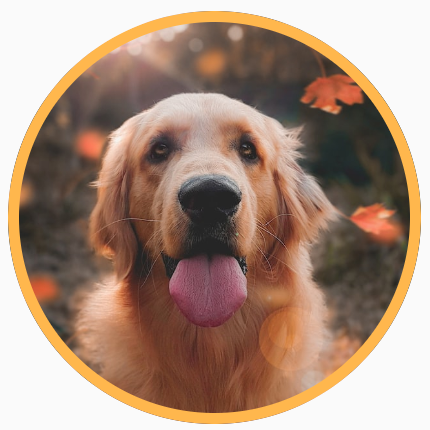
// Brush를 사용하여 그라데이션 테두리
val rainbowColorsBrush = remember {
Brush.sweepGradient(
listOf(
Color(0xFF9575CD),
Color(0xFFBA68C8),
Color(0xFFE57373),
Color(0xFFFFB74D),
Color(0xFFFFF176),
Color(0xFFAED581),
Color(0xFF4DD0E1),
Color(0xFF9575CD)
)
)
}
val borderWidth = 4.dp
Image(
painter = painterResource(id = R.drawable.dog),
contentDescription = stringResource(id = R.string.dog_content_description),
contentScale = ContentScale.Crop,
modifier = Modifier
.size(150.dp)
.border(
BorderStroke(borderWidth, rainbowColorsBrush),
CircleShape
)
.padding(borderWidth)
.clip(CircleShape)
)

커스텀 가로세로 비율 설정
Modifier.aspectRatio API 사용
Image(
painter = painterResource(id = R.drawable.dog),
contentDescription = stringResource(id = R.string.dog_content_description),
modifier = Modifier.aspectRatio(16f / 9f)
)
컬러 필터
이미지 색조 조정
Tint 적용 : ColorFilter.tint(color, blendMode)
Image(
painter = painterResource(id = R.drawable.baseline_directions_bus_24),
contentDescription = stringResource(id = R.string.bus_content_description),
colorFilter = ColorFilter.tint(Color.Yellow)
)
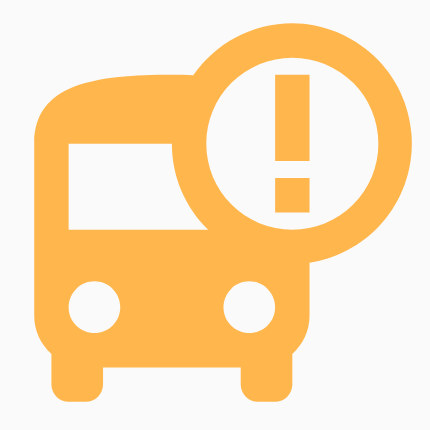
BlendMode 효과
Image(
painter = painterResource(id = R.drawable.dog),
contentDescription = stringResource(id = R.string.dog_content_description),
colorFilter = ColorFilter.tint(Color.Green, blendMode = BlendMode.Darken)
)

색상 매트릭스로 Image filter 적용
// 채도가 0(흑백 이미지)인 필터 적용
Image(
painter = painterResource(id = R.drawable.dog),
contentDescription = stringResource(id = R.string.dog_content_description),
colorFilter = ColorFilter.colorMatrix(ColorMatrix().apply { setToSaturation(0f) })
)
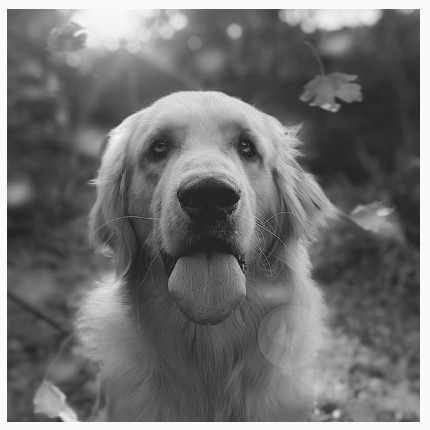
Image composable Blur 처리
Modifier.blur() API를 사용
- Blur 효과는 Android 12 이상에서만 지원
Image(
painter = painterResource(id = R.drawable.dog),
contentDescription = stringResource(id = R.string.dog_content_description),
contentScale = ContentScale.Crop,
modifier = Modifier
.size(150.dp)
.blur(
radiusX = 10.dp,
radiusY = 10.dp,
edgeTreatment = BlurredEdgeTreatment(RoundedCornerShape(8.dp))
)
)
커스텀 painter
Compose에서 Painter 객체는 그릴 수 있는 항목(Android의 Drawable API를 대체)을 나타내며, 이를 사용하는 Composable의 measurement/layout에 영향을 미치는 데 사용
- Painter 클래스를 확장하고 DrawScope를 사용하여 Custom Graphic을 그릴 수 있는 onDraw 메서드를 구현
- Composable에 영향을 주는 데 사용되는 intrinsicSize를 재정의 가능
class OverlayImagePainter constructor(
private val image: ImageBitmap,
private val imageOverlay: ImageBitmap,
private val srcOffset: IntOffset = IntOffset.Zero,
private val srcSize: IntSize = IntSize(image.width, image.height),
private val overlaySize: IntSize = IntSize(imageOverlay.width, imageOverlay.height)
) : Painter() {
private val size: IntSize = validateSize(srcOffset, srcSize)
override fun DrawScope.onDraw() {
// Blend 모드가 없는 첫 번째 이미지 그리기
drawImage(
image,
srcOffset,
srcSize,
dstSize = IntSize(
this@onDraw.size.width.roundToInt(),
this@onDraw.size.height.roundToInt()
)
)
// Overlay Blend 모드로 두 번째 이미지를 그려서 두 이미지를 혼합
drawImage(
imageOverlay,
srcOffset,
overlaySize,
dstSize = IntSize(
this@onDraw.size.width.roundToInt(),
this@onDraw.size.height.roundToInt()
),
blendMode = BlendMode.Overlay
)
}
/**
* ImageBitmap의 크기로 고유 너비/높이 반환
*/
override val intrinsicSize: Size get() = size.toSize()
private fun validateSize(srcOffset: IntOffset, srcSize: IntSize): IntSize {
require(
srcOffset.x >= 0 &&
srcOffset.y >= 0 &&
srcSize.width >= 0 &&
srcSize.height >= 0 &&
srcSize.width <= image.width &&
srcSize.height <= image.height
)
return srcSize
}
}
// Custom Painter를 이미지 위에 이미지를 오버레이
val rainbowImage = ImageBitmap.imageResource(id = R.drawable.rainbow)
val dogImage = ImageBitmap.imageResource(id = R.drawable.dog)
val customPainter = remember {
OverlayImagePainter(dogImage, rainbowImage)
}
Image(
painter = customPainter,
contentDescription = stringResource(id = R.string.dog_content_description),
contentScale = ContentScale.Crop,
modifier = Modifier.wrapContentSize()
)

Modifier.paint(customPainter) 사용도 가능
성능 최적화
필요한 비트맵 크기만 로드
- 이미지 파일을 가능한 작게 축소
- 이미지를 JPEG/PNG 대신 WEBP으로 변환
- 가능하면 비트맵 대신 벡터 사용하기
- 다양한 화면 해상도에 대해 더 작은 이미지를 제공
- 이미지 로딩 라이브러리를 사용하여 뷰 크기에 맞게 이미지 축소
painterResource를 사용하면 이미지가 화면에 표시되는 컴포저블의 크기에 맞춰 조정되지 않는다
- ImageBitmap을 사용하는 경우 그리기 전에 prepareToDraw를 호출
- 텍스처를 GPU에 업로드하는 프로세스를 시작하려면 실제로 그리기 전에 ImageBitmap#prepareToDraw()를 호출
- GPU가 텍스처를 준비하고 화면에 시각적 효과를 표시하는 성능 개선
- Composable에 Painter 대신 Int DrawableRes/URL을 파라미터로 전달하는 것을 선호
- 이미지 처리의 복잡성으로 인해
PainterAPI는 명시적으로 Stable 클래스가 아님 -> 불필요한 재구성 발생 가능
- 이미지 처리의 복잡성으로 인해
필요 이상 비트맵을 메모리에 저장하지 않기
메모리 확보를 위한 처리가 필요 (LazyColumn/LazyRow)
대용량 이미지를 AAB/APK 파일로 패키징하지 않기
크기를 줄이거나 이미지를 서버에 두고 처리
Graphics
Modifier와 DrawScope를 사용하여 기본 그리기
Modifier의 API를 사용하여 커스텀 Draw 가능
Modifier.drawWithContentModifier.drawBehind: Composable뒤에 그리기Modifier.drawWithCache
Spacer(
modifier = Modifier
.fillMaxSize()
.drawBehind {
// this = DrawScope
}
)
Canvas Composable : 그리기 전용 Composable
모든 그리기 Modifier는 자체 상태를 유지하는 범위 지정 그리기 환경인 DrawScope를 노출
// 좌상단에 직사각형 그리기
Canvas(modifier = Modifier.fillMaxSize()) {
val canvasQuadrantSize = size / 2F
drawRect(
color = Color.Magenta,
size = canvasQuadrantSize
)
}
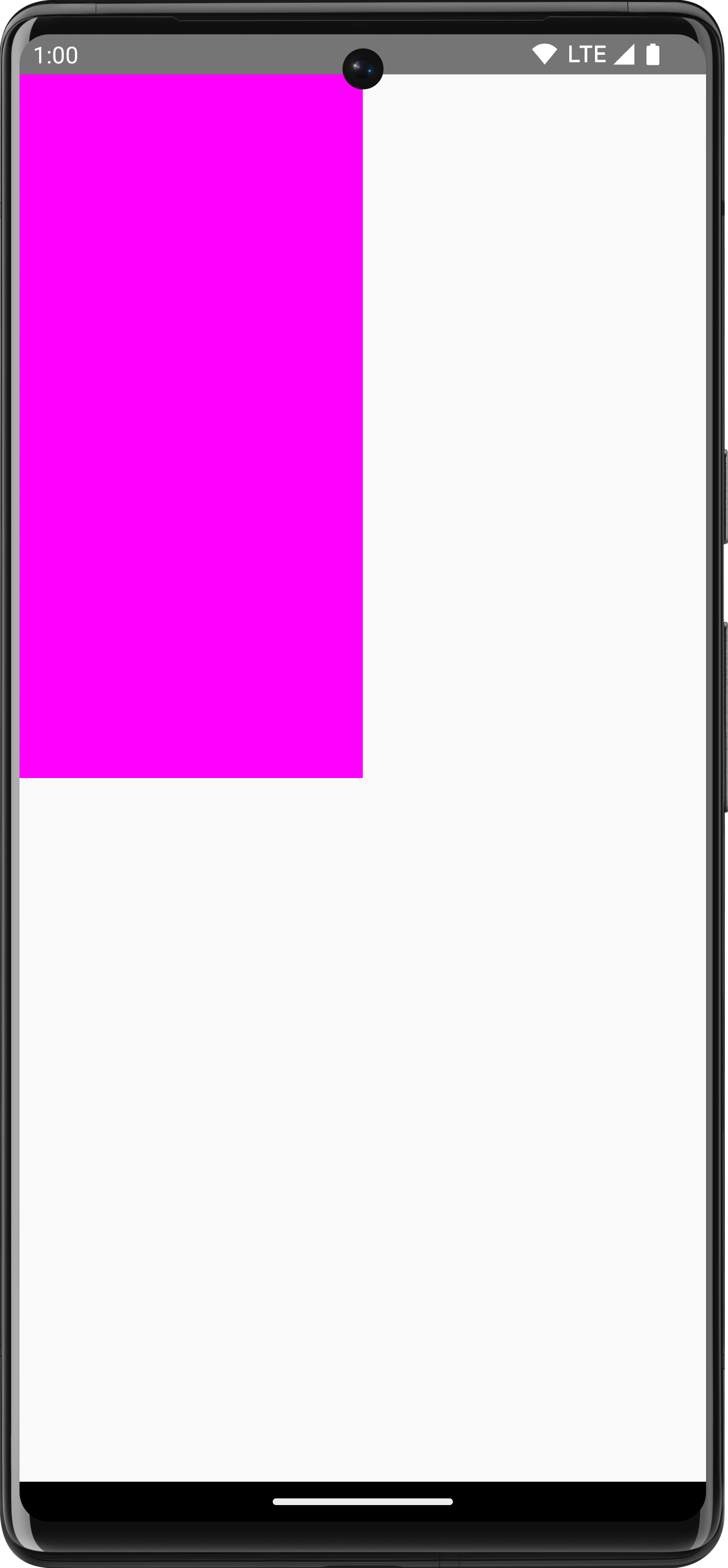
좌표계
좌표계의 원점([0,0])은 그리기 영역에서 맨 왼쪽 상단이 기준
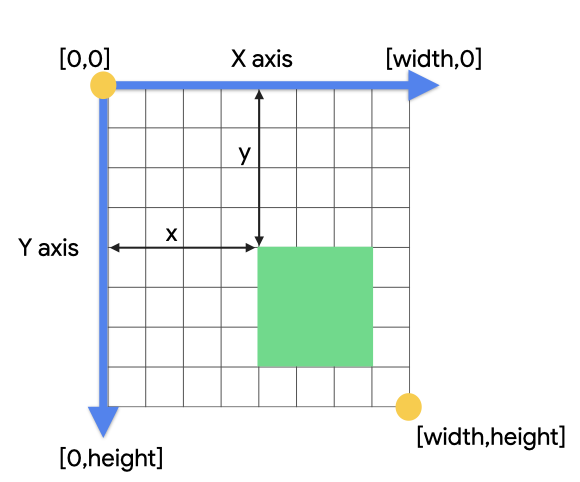
모든 그리기 작업은 픽셀 크기를 사용
- 밀도와 화면 크기에서 항목의 크기를 일관되게 유지하려면
.toPx()를 사용하여dp에서 변환하거나 크기의 비율로 작업
// 우상단에서 좌하단으로 대각선 그리기
Canvas(modifier = Modifier.fillMaxSize()) {
val canvasWidth = size.width
val canvasHeight = size.height
drawLine(
start = Offset(x = canvasWidth, y = 0f),
end = Offset(x = 0f, y = canvasHeight),
color = Color.Blue
)
}
기본 변환
Composable의 draw 단계에만 영향을 적용
Scale
// scaleX 10배, scaleY 15배 적용
Canvas(modifier = Modifier.fillMaxSize()) {
scale(scaleX = 10f, scaleY = 15f) {
drawCircle(Color.Blue, radius = 20.dp.toPx())
}
}
Translate
DrawScope.translate() draw 작업을 이동
Canvas(modifier = Modifier.fillMaxSize()) {
translate(left = 100f, top = -300f) {
drawCircle(Color.Blue, radius = 200.dp.toPx())
}
}
Rotate
// 직사각형을 45도 회전
Canvas(modifier = Modifier.fillMaxSize()) {
rotate(degrees = 45F) {
drawRect(
color = Color.Gray,
topLeft = Offset(x = size.width / 3F, y = size.height / 3F),
size = size / 3F
)
}
}
Inset
// 그리기 경계를 변경. 사실상 패딩 추가
Canvas(modifier = Modifier.fillMaxSize()) {
val canvasQuadrantSize = size / 2F
inset(horizontal = 50f, vertical = 30f) {
drawRect(color = Color.Green, size = canvasQuadrantSize)
}
}
다중 변환
DrawScope.withTransform(). Draw에 여러 변환을 적용하는데 사용
- 모든 변환이 단일 작업으로 함께 실행되므로 개별 변환을 중첩 호출하는 것보다 더 효율적
// 직사각형에 이동/회전 적용
Canvas(modifier = Modifier.fillMaxSize()) {
withTransform({
translate(left = size.width / 5F)
rotate(degrees = 45F)
}) {
drawRect(
color = Color.Gray,
topLeft = Offset(x = size.width / 3F, y = size.height / 3F),
size = size / 3F
)
}
}
일반적인 그리기 작업
텍스트 그리기
// DrawScope에서 수동으로 텍스트 그리기
val textMeasurer = rememberTextMeasurer()
Canvas(modifier = Modifier.fillMaxSize()) {
drawText(textMeasurer, "Hello")
}
텍스트 측정
TextMeasurer를 사용하여 텍스트 크기에 접근 가능.
// 텍스트 뒤에 배경을 그리려면 TextMeasurer를 사용하여 텍스트가 차지하는 영역의 크기를 가져올 수 있다
val textMeasurer = rememberTextMeasurer()
Spacer(
modifier = Modifier
.drawWithCache {
val measuredText =
textMeasurer.measure(
AnnotatedString(longTextSample),
constraints = Constraints.fixedWidth((size.width * 2f / 3f).toInt()),
style = TextStyle(fontSize = 18.sp)
)
onDrawBehind {
drawRect(pinkColor, size = measuredText.size.toSize())
drawText(measuredText)
}
}
.fillMaxSize()
)
텍스트 그리기는 비용이 많이 드는 작업이다.
drawWithCache를 사용하면 그리기 영역의 크기가 변경될 때까지 만들어진 객체를 캐시 함
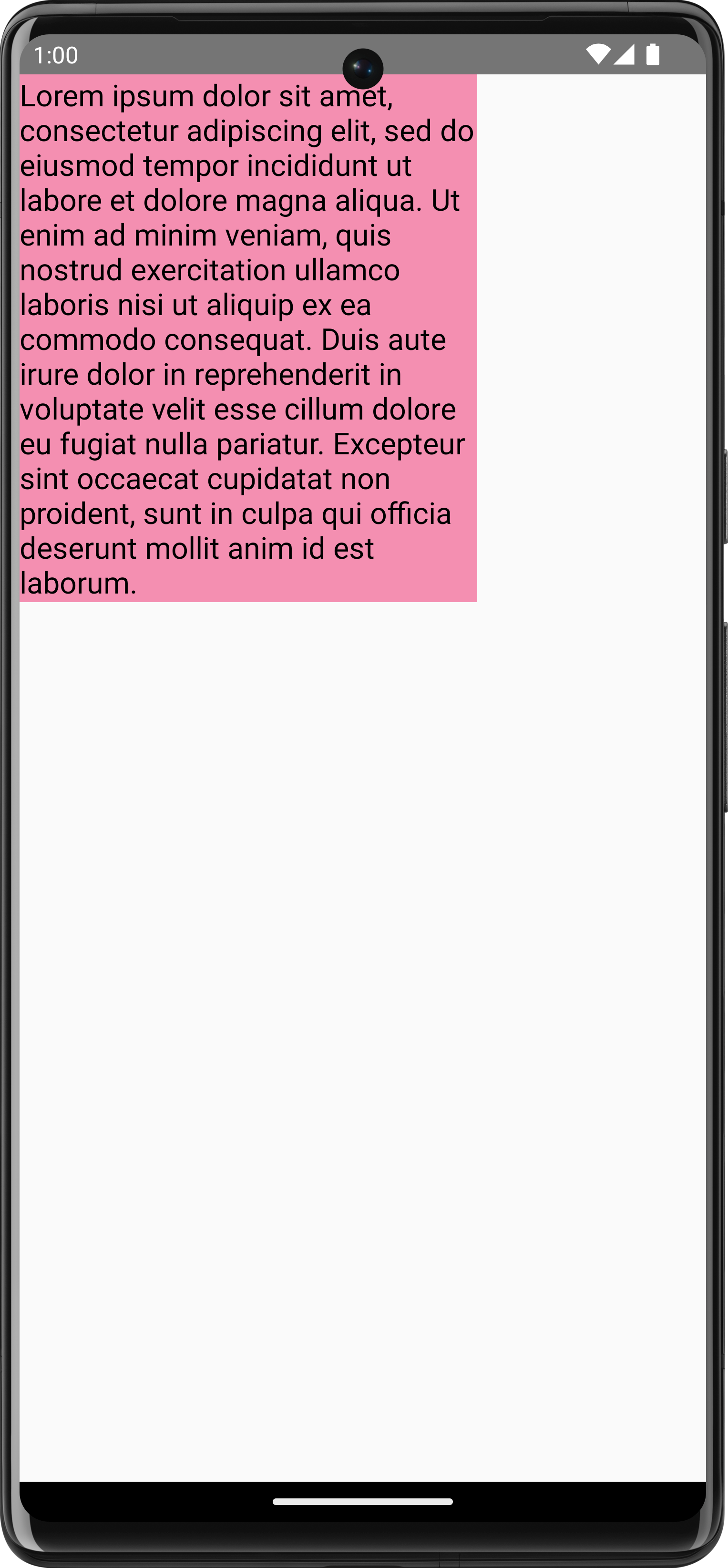
이미지 그리기
DrawScope로 ImageBitmap을 그리려면 ImageBitmap.imageResource()를 사용하여 이미지를 로드한 다음 drawImage를 호출
val dogImage = ImageBitmap.imageResource(id = R.drawable.dog)
Canvas(modifier = Modifier.fillMaxSize(), onDraw = {
drawImage(dogImage)
})
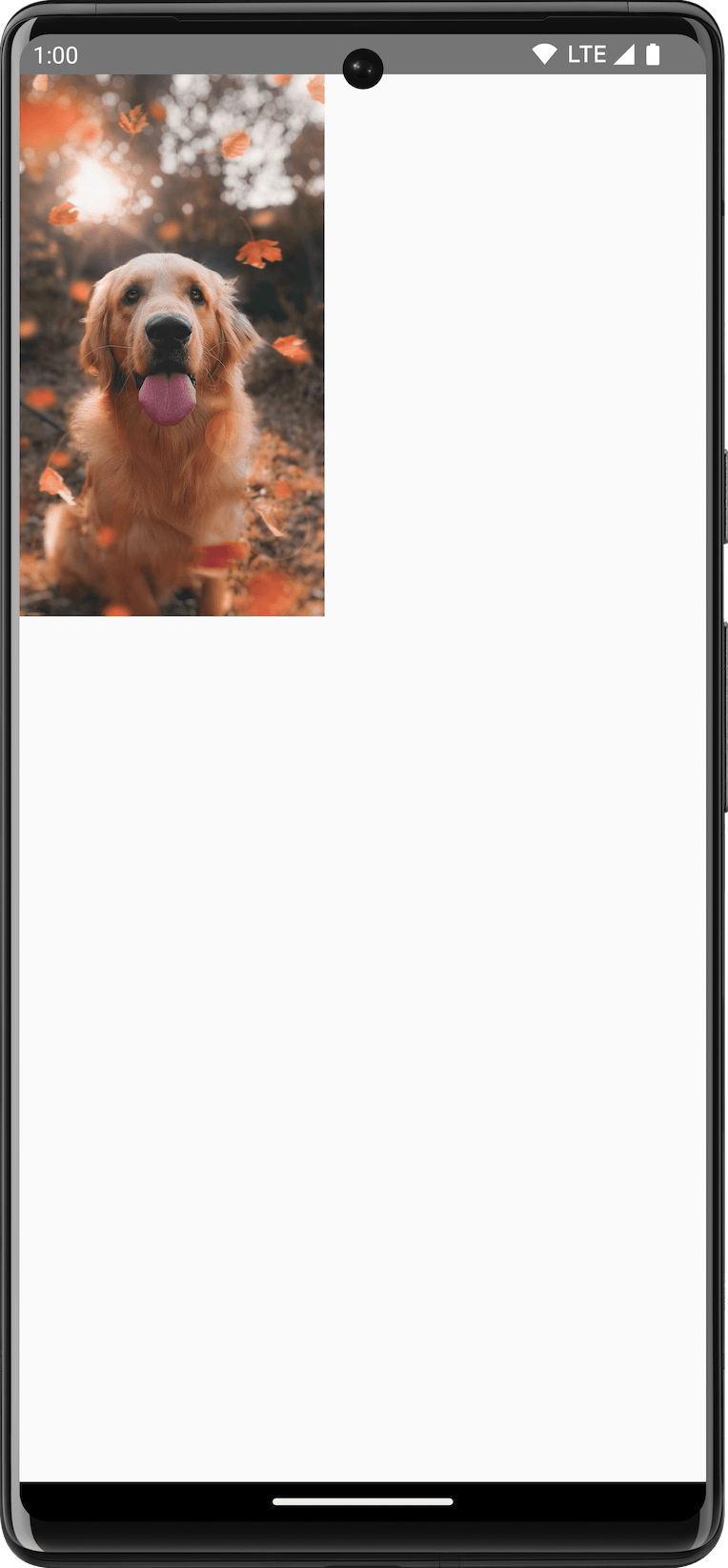
기본 도형 그리기
drawCircle(): 원형drawRect(): 사각형drawRoundedRect(): 둥근 사각형drawLine(): 선drawOval(): 타원형drawArc(): 호drawPoints(): 점
Path 그리기
DrawScope.drawPath()를 사용하여 Path 그리기 가능
Spacer(
modifier = Modifier
.drawWithCache {
val path = Path()
path.moveTo(0f, 0f)
path.lineTo(size.width / 2f, size.height / 2f)
path.lineTo(size.width, 0f)
path.close()
onDrawBehind {
drawPath(path, Color.Magenta, style = Stroke(width = 10f))
}
}
.fillMaxSize()
)
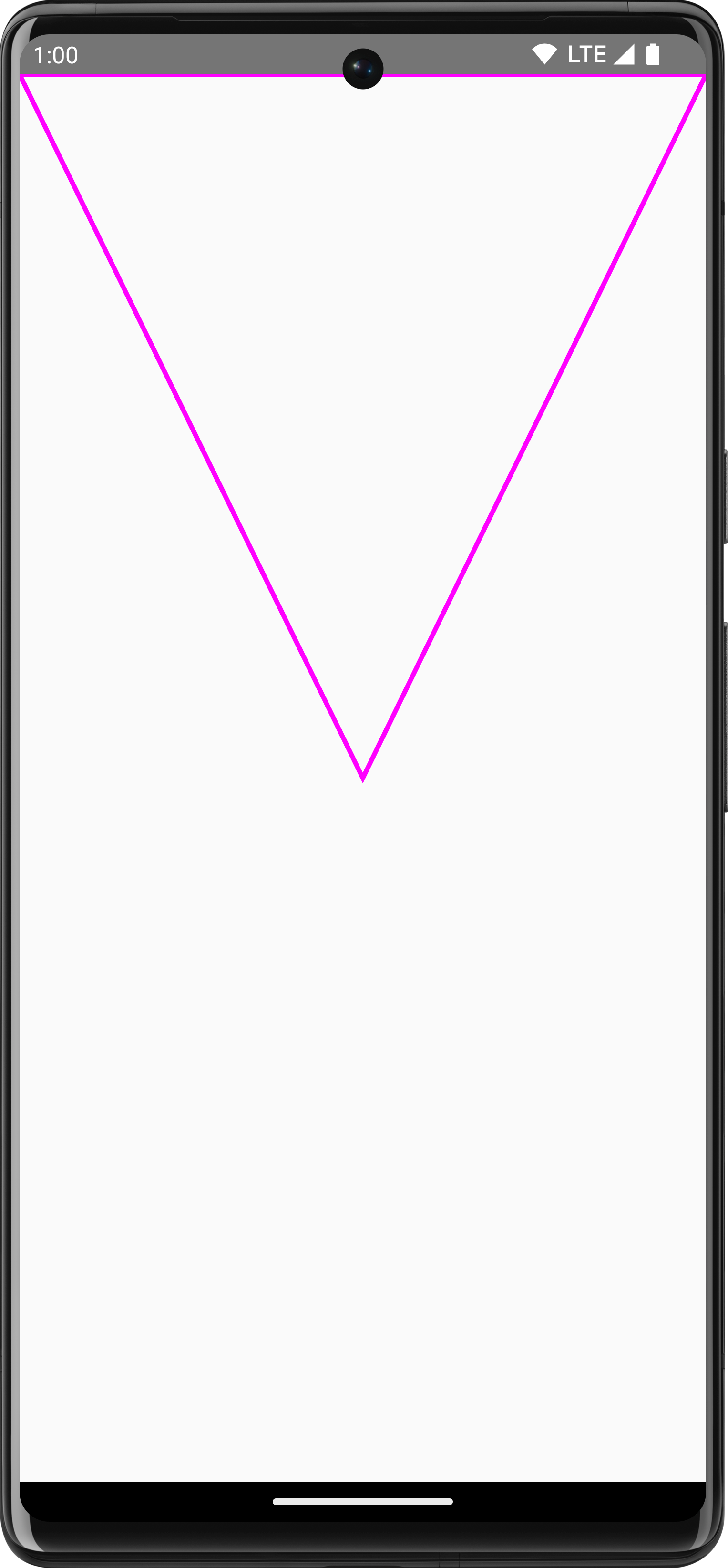
Canvas 객체에 접근
DrawScope를 사용하면 Canvas 객체에 접근 불가능
DrawScope.drawIntoCanvas()를 사용하여 Canvas에 접근
val drawable = ShapeDrawable(OvalShape())
Spacer(
modifier = Modifier
.drawWithContent {
drawIntoCanvas { canvas ->
drawable.setBounds(0, 0, size.width.toInt(), size.height.toInt())
drawable.draw(canvas.nativeCanvas)
}
}
.fillMaxSize()
)
그래픽 Modifier
그리기 modifiers
drawWithContent: 기본 그리기 ModifierdrawBehind: Composable 컨텐츠 뒤에 그리기drawWithCache: 내부에서 onDrawBehind/onDrawWithContent 호출하고 객체를 캐시
Modifier.drawWithContent: 그리기 순서 선택
Composable 컨텐츠 앞/뒤에서 DrawScope 작업 가능
https://developer.android.com/develop/ui/compose/graphics/draw/modifiers#drawwithcontent
var pointerOffset by remember {
mutableStateOf(Offset(0f, 0f))
}
Column(
modifier = Modifier
.fillMaxSize()
.pointerInput("dragging") {
detectDragGestures { change, dragAmount ->
pointerOffset += dragAmount
}
}
.onSizeChanged {
pointerOffset = Offset(it.width / 2f, it.height / 2f)
}
.drawWithContent {
drawContent()
drawRect(
Brush.radialGradient(
listOf(Color.Transparent, Color.Black),
center = pointerOffset,
radius = 100.dp.toPx(),
)
)
}
) {
// Your composables here
}
Modifier.drawBehind: 컴포저블 뒤에 그리기
Modifier.drawBehind를 사용하여 Composable 컨텐츠 뒤에 DrawScope 작업을 실행
Text(
"Hello Compose!",
modifier = Modifier
.drawBehind {
drawRoundRect(
Color(0xFFBBAAEE),
cornerRadius = CornerRadius(10.dp.toPx())
)
}
.padding(4.dp)
)
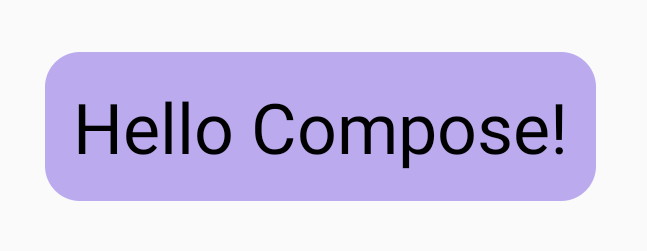
Modifier.drawWithCache: 그리기 객체 그리기 및 캐싱
Modifier.drawWithCache는 내부에서 생성된 객체를 캐시된 상태로 유지
- 그리기 영역의 크기가 같거나 상태 객체가 변경되지 않은 한 캐시
Text(
"Hello Compose!",
modifier = Modifier
.drawWithCache {
val brush = Brush.linearGradient(
listOf(
Color(0xFF9E82F0),
Color(0xFF42A5F5)
)
)
onDrawBehind {
drawRoundRect(
brush,
cornerRadius = CornerRadius(10.dp.toPx())
)
}
}
)
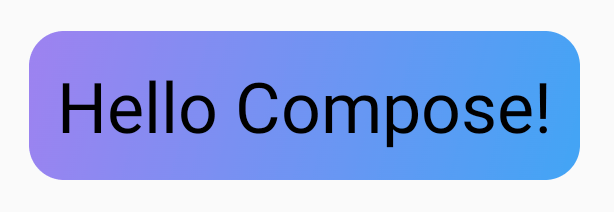
그래픽 modifiers
Modifier.graphicsLayer: 컴포저블에 변환 적용
Modifier.graphicsLayer는 Composable의 컨텐츠를 draw layer에 그리는 Modifier
Transformations
Scale
Image(
painter = painterResource(id = R.drawable.sunset),
contentDescription = "Sunset",
modifier = Modifier
.graphicsLayer {
this.scaleX = 1.2f
this.scaleY = 0.8f
}
)
Translation
Image(
painter = painterResource(id = R.drawable.sunset),
contentDescription = "Sunset",
modifier = Modifier
.graphicsLayer {
this.translationX = 100.dp.toPx()
this.translationY = 10.dp.toPx()
}
)
Rotation
Image(
painter = painterResource(id = R.drawable.sunset),
contentDescription = "Sunset",
modifier = Modifier
.graphicsLayer {
this.rotationX = 90f
this.rotationY = 275f
this.rotationZ = 180f
}
)
Origin
변환 시작 지점을 선언
Image(
painter = painterResource(id = R.drawable.sunset),
contentDescription = "Sunset",
modifier = Modifier
.graphicsLayer {
this.transformOrigin = TransformOrigin(0f, 0f)
this.rotationX = 90f
this.rotationY = 275f
this.rotationZ = 180f
}
)
Clip과 Sahpe
Shape가 clip = true일 때 컨텐츠가 clip되는 윤곽을 지정
Column(modifier = Modifier.padding(16.dp)) {
// graphicsLayer API 사용
Box(
modifier = Modifier
.clip(RectangleShape)
.size(200.dp)
.border(2.dp, Color.Black)
.graphicsLayer {
clip = true
shape = CircleShape
translationY = 50.dp.toPx()
}
.background(Color(0xFFF06292))
) {
Text(
"Hello Compose",
style = TextStyle(color = Color.Black, fontSize = 46.sp),
modifier = Modifier.align(Alignment.Center)
)
}
// Modifier.clip 사용
Box(
modifier = Modifier
.size(200.dp)
.clip(RoundedCornerShape(500.dp))
.background(Color(0xFF4DB6AC))
)
}
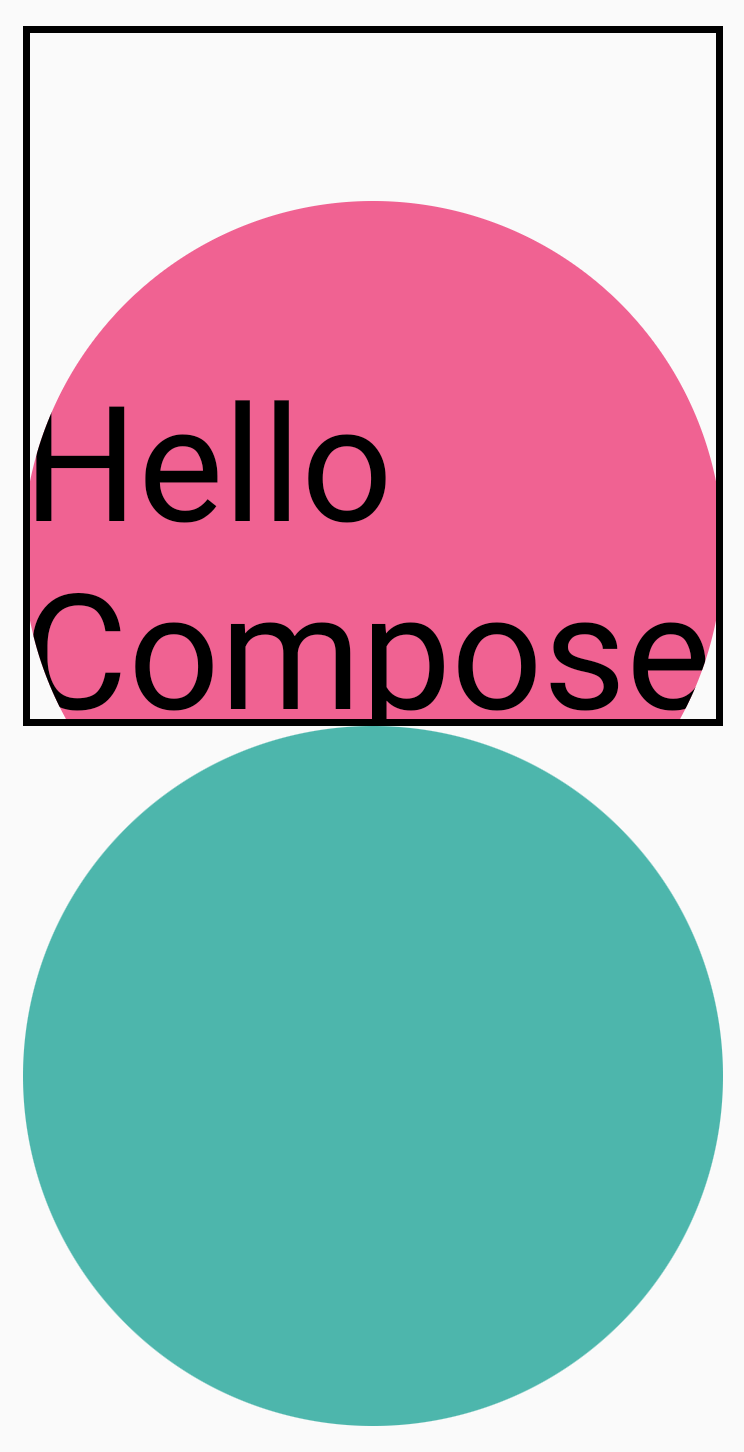
Alpha
Image(
painter = painterResource(id = R.drawable.sunset),
contentDescription = "clock",
modifier = Modifier
.graphicsLayer {
this.alpha = 0.5f
}
)
Compositing 전략
CompositingStrategy : Composable의 컨콘텐츠가 화면에 이미 그려진 다른 컨텐츠와 Composition(결합)되는 방식을 결정
- Auto : 알파가 1.0f 미만이거나 RenderEffect가 설정된 경우 레이어를 Offscreen 버퍼로 렌더링
- Offscreen : Composable의 컨텐츠는 렌더링되기 전에 항상 Offscreen 텍스처 또는 비트맵으로 래스터화된다
- BlendMode 작업을 적용하여 마스킹/복잡한 그리기 명령 집합을 렌더링하는 성능을 높이는 데 유용
상세 내용 : https://developer.android.com/develop/ui/compose/graphics/draw/modifiers#compositing-strategy
Composable의 컨텐츠를 비트맵에 쓰기
Composable 컨텐츠를 Bitmap에 복사
val coroutineScope = rememberCoroutineScope()
val graphicsLayer = rememberGraphicsLayer()
Box(
modifier = Modifier
.drawWithContent {
// record를 사용하여 graphics layer의 컨텐츠를 캡처
graphicsLayer.record {
// Composable의 내용을 graphics layer에 그리기
this@drawWithContent.drawContent()
}
// 보이는 캔버스에 graphics layer 그리기
drawLayer(graphicsLayer)
}
.clickable {
coroutineScope.launch {
val bitmap = graphicsLayer.toImageBitmap()
// 새로 획득한 Bitmap으로 처리
}
}
.background(Color.White)
) {
Text("Hello Android", fontSize = 26.sp)
}
커스텀 그리기 Modifier
class FlippedModifier : DrawModifier {
override fun ContentDrawScope.draw() {
scale(1f, -1f) {
this@draw.drawContent()
}
}
}
fun Modifier.flipped() = this.then(FlippedModifier())
Text(
"Hello Compose!",
modifier = Modifier
.flipped()
)

Brush
Brush는 화면에 그려지는 방식을 설명. 그리기 영역(원, 정사각형, 경로)에 그려지는 색상을 결정
val brush = Brush.horizontalGradient(listOf(Color.Red, Color.Blue))
Canvas(
modifier = Modifier.size(200.dp),
onDraw = {
drawCircle(brush)
}
)

Gradient brushes
기본 제공하는 Gradient brush
Brush.horizontalGradient(colorList)Brush.linearGradient(colorList)Brush.verticalGradient(colorList)Brush.sweepGradient(colorList)Brush.radialGradient(colorList)
colorStops를 사용하여 색상 분포 변경
그라데이션으로 표시되는 방식을 커스텀하려면 각 색상의 colorStops 값을 조정
- 0과 1사이의 값으로 지정
val colorStops = arrayOf(
0.0f to Color.Yellow,
0.2f to Color.Red,
1f to Color.Blue
)
Box(
modifier = Modifier
.requiredSize(200.dp)
.background(Brush.horizontalGradient(colorStops = colorStops))
)
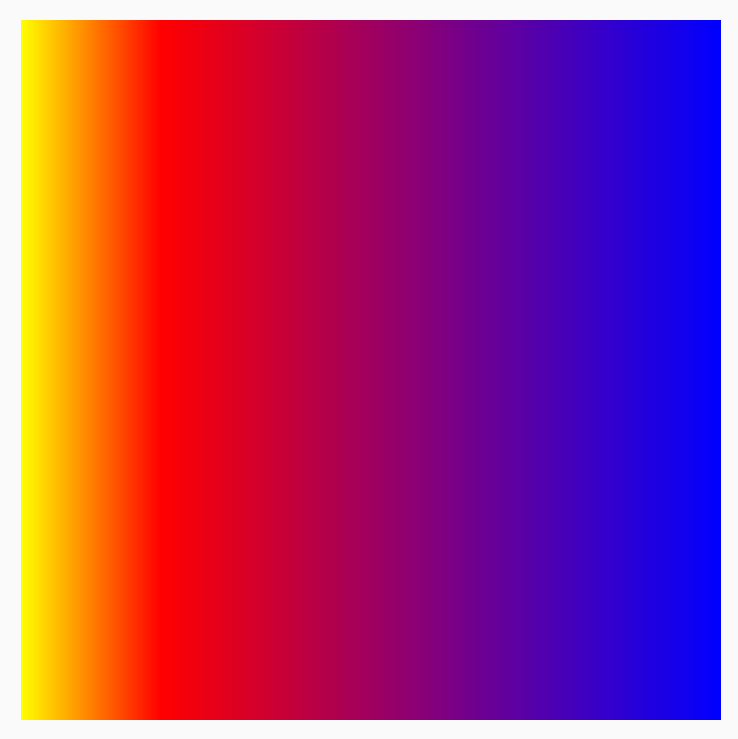
TileMode으로 패턴 반복
각 Brush의 TileMode를 설정하는 옵션을 사용
TileMode.RepeatedTileMode.MirrorTileMode.Clamp: 가장자리가 최종 색상으로 고정. 나머지 영역에 가장 가까운 색을 칠함TileMode.Decal
// 패턴이 4번 반복
val listColors = listOf(Color.Yellow, Color.Red, Color.Blue)
val tileSize = with(LocalDensity.current) {
50.dp.toPx()
}
Box(
modifier = Modifier
.requiredSize(200.dp)
.background(
Brush.horizontalGradient(
listColors,
endX = tileSize,
tileMode = TileMode.Repeated
)
)
)
Brush 크기 변경
Draw 영역의 크기를 모르는 경우(예: 브러시가 텍스트에 할당된 경우) Shader를 확장하고 createShader 함수에서 Draw 영역의 크기를 활용 가능
val listColors = listOf(Color.Yellow, Color.Red, Color.Blue)
val customBrush = remember {
object : ShaderBrush() {
override fun createShader(size: Size): Shader {
return LinearGradientShader(
colors = listColors,
from = Offset.Zero,
to = Offset(size.width / 4f, 0f),
tileMode = TileMode.Mirror
)
}
}
}
Box(
modifier = Modifier
.requiredSize(200.dp)
.background(customBrush)
)
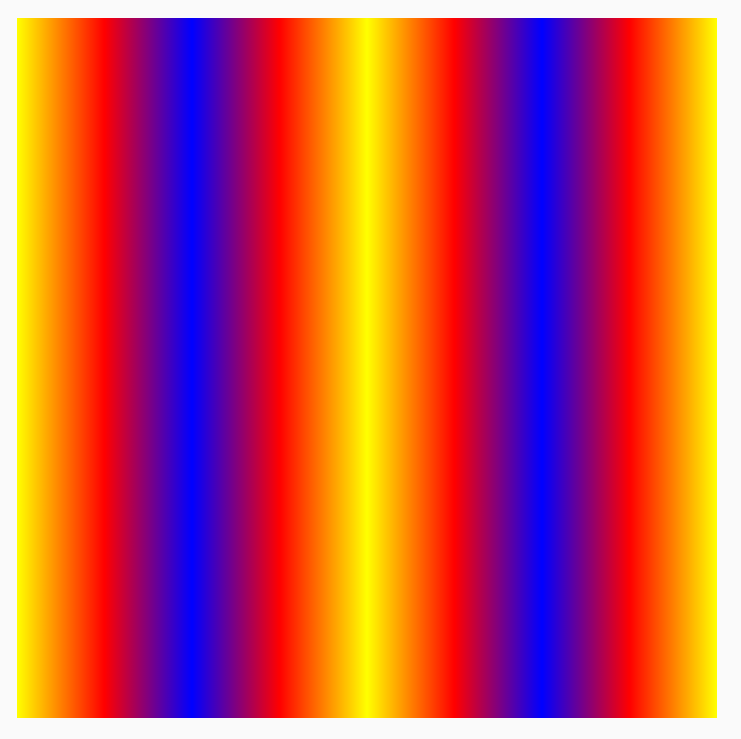
이미지를 브러시로 사용
val imageBrush =
ShaderBrush(ImageShader(ImageBitmap.imageResource(id = R.drawable.dog)))
// background에 ImageShader Brush 사용
Box(
modifier = Modifier
.requiredSize(200.dp)
.background(imageBrush)
)
// TextStyle에 ImageShader Brush 사용
Text(
text = "Hello Android!",
style = TextStyle(
brush = imageBrush,
fontWeight = FontWeight.ExtraBold,
fontSize = 36.sp
)
)
// DrawScope#drawCircle()과 함께 ImageShader Brush 사용
Canvas(onDraw = {
drawCircle(imageBrush)
}, modifier = Modifier.size(200.dp))
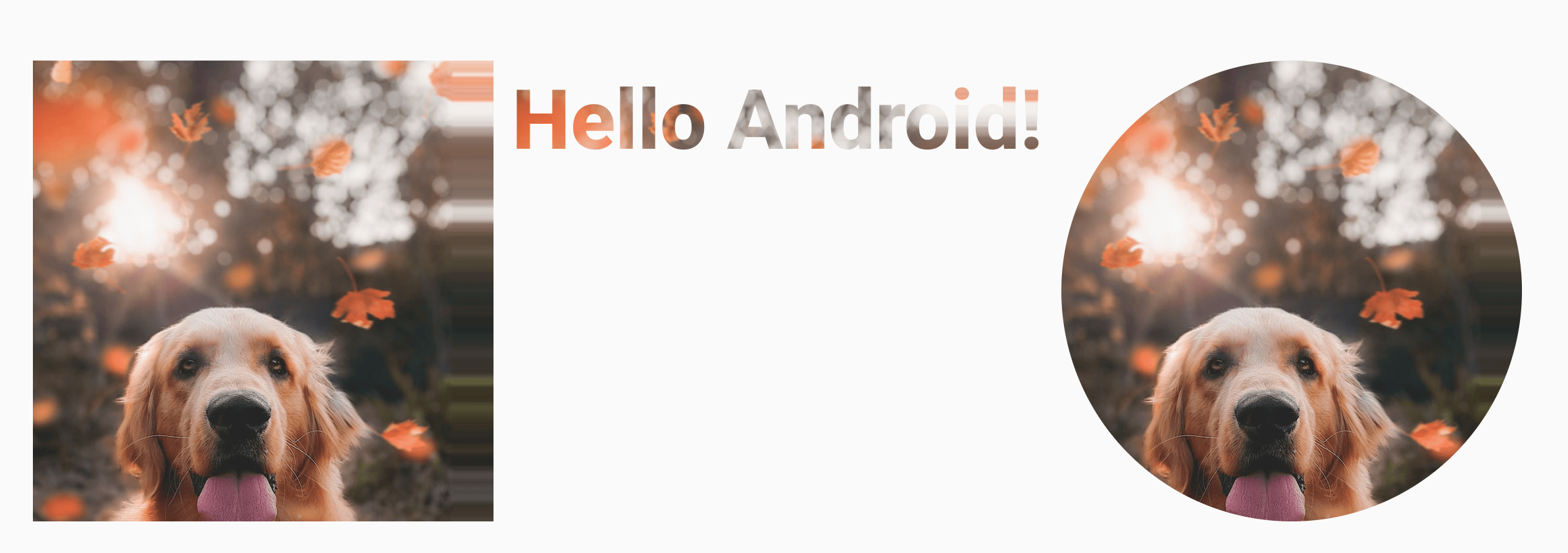
Shape
다각형 Shape 만들기가 가능
implementation “androidx.graphics:graphics-shapes:1.0.0-alpha05”
다각형 만들기
Box(
modifier = Modifier
.drawWithCache {
val roundedPolygon = RoundedPolygon(
numVertices = 6,
radius = size.minDimension / 2,
centerX = size.width / 2,
centerY = size.height / 2
)
val roundedPolygonPath = roundedPolygon.toPath().asComposePath()
onDrawBehind {
drawPath(roundedPolygonPath, color = Color.Blue)
}
}
.fillMaxSize()
)
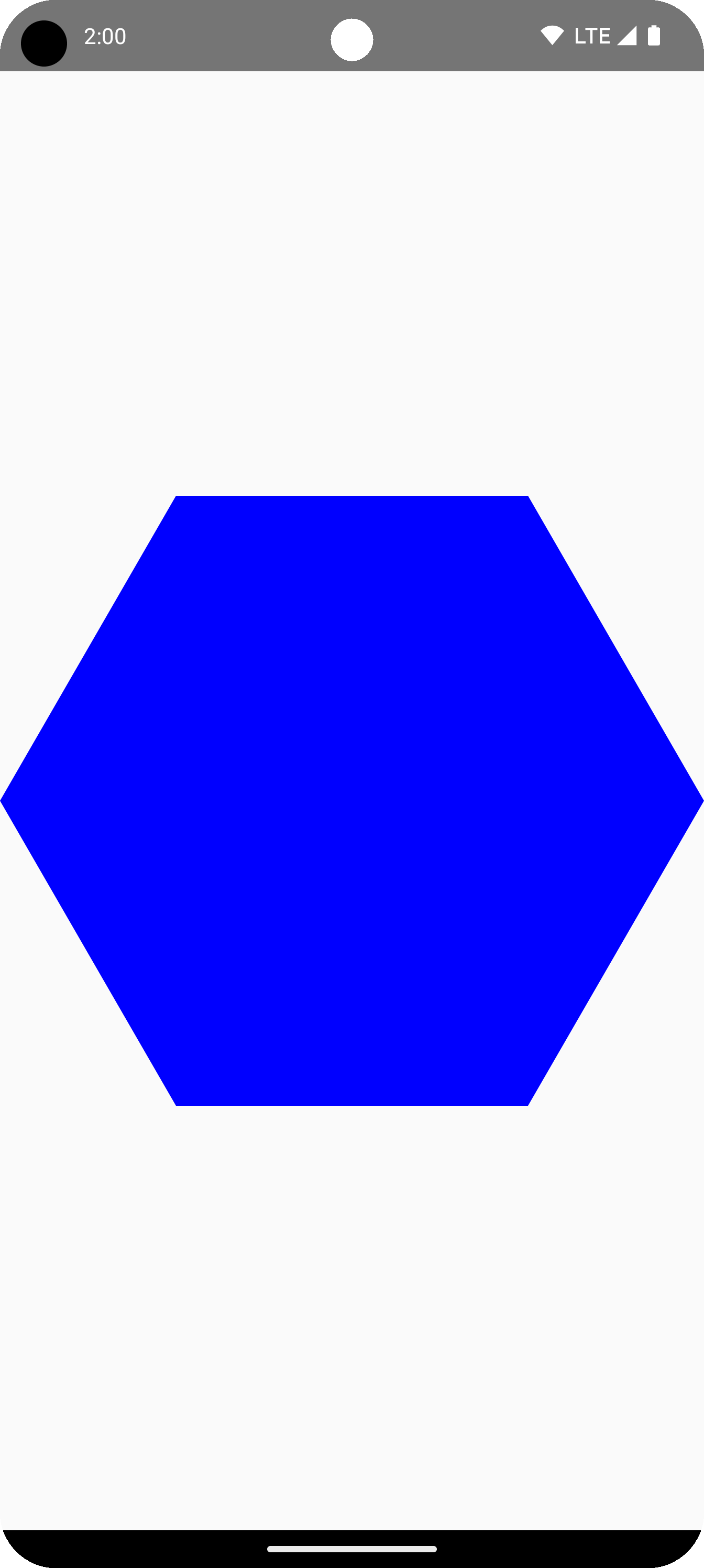
다각형의 둥근 모서리
CornerRounding 파라미터를 사용하여 Polygon 생성
Morph shapes
Morph 객체는 두 다각형 도형 간의 애니메이션을 나타내는 새로운 도형
val infiniteAnimation = rememberInfiniteTransition(label = "infinite animation")
val morphProgress = infiniteAnimation.animateFloat(
initialValue = 0f,
targetValue = 1f,
animationSpec = infiniteRepeatable(
tween(500),
repeatMode = RepeatMode.Reverse
),
label = "morph"
)
Box(
modifier = Modifier
.drawWithCache {
val triangle = RoundedPolygon(
numVertices = 3,
radius = size.minDimension / 2f,
centerX = size.width / 2f,
centerY = size.height / 2f,
rounding = CornerRounding(
size.minDimension / 10f,
smoothing = 0.1f
)
)
val square = RoundedPolygon(
numVertices = 4,
radius = size.minDimension / 2f,
centerX = size.width / 2f,
centerY = size.height / 2f
)
val morph = Morph(start = triangle, end = square)
val morphPath = morph
.toPath(progress = morphProgress.value)
.asComposePath()
onDrawBehind {
drawPath(morphPath, color = Color.Black)
}
}
.fillMaxSize()
)
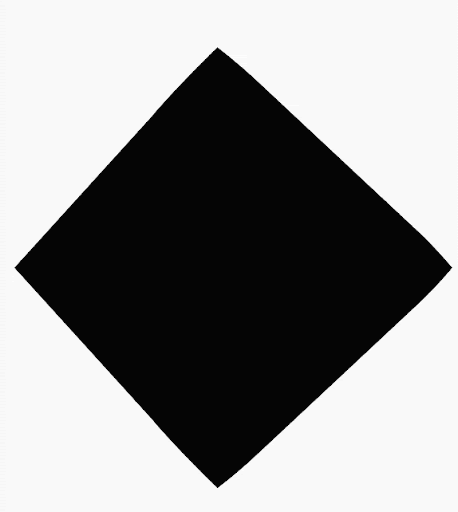
다각형을 Clip으로 사용
// 다각형 생성
fun RoundedPolygon.getBounds() = calculateBounds().let { Rect(it[0], it[1], it[2], it[3]) }
class RoundedPolygonShape(
private val polygon: RoundedPolygon,
private var matrix: Matrix = Matrix()
) : Shape {
private var path = Path()
override fun createOutline(
size: Size,
layoutDirection: LayoutDirection,
density: Density
): Outline {
path.rewind()
path = polygon.toPath().asComposePath()
matrix.reset()
val bounds = polygon.getBounds()
val maxDimension = max(bounds.width, bounds.height)
matrix.scale(size.width / maxDimension, size.height / maxDimension)
matrix.translate(-bounds.left, -bounds.top)
path.transform(matrix)
return Outline.Generic(path)
}
}
// Clip으로 사용
val hexagon = remember {
RoundedPolygon(
6,
rounding = CornerRounding(0.2f)
)
}
val clip = remember(hexagon) {
RoundedPolygonShape(polygon = hexagon)
}
// Text에 Clip 사용
Box(
modifier = Modifier
.clip(clip)
.background(MaterialTheme.colorScheme.secondary)
.size(200.dp)
) {
Text(
"Hello Compose",
color = MaterialTheme.colorScheme.onSecondary,
modifier = Modifier.align(Alignment.Center)
)
}
// Image에 Clip 사용
Box(
modifier = Modifier.fillMaxSize(),
contentAlignment = Alignment.Center
) {
Image(
painter = painterResource(id = R.drawable.dog),
contentDescription = "Dog",
contentScale = ContentScale.Crop,
modifier = Modifier
.graphicsLayer {
this.shadowElevation = 6.dp.toPx()
this.shape = clip
this.clip = true
this.ambientShadowColor = Color.Black
this.spotShadowColor = Color.Black
}
.size(200.dp)
)
}
| 텍스트 | 이미지 |
|---|---|
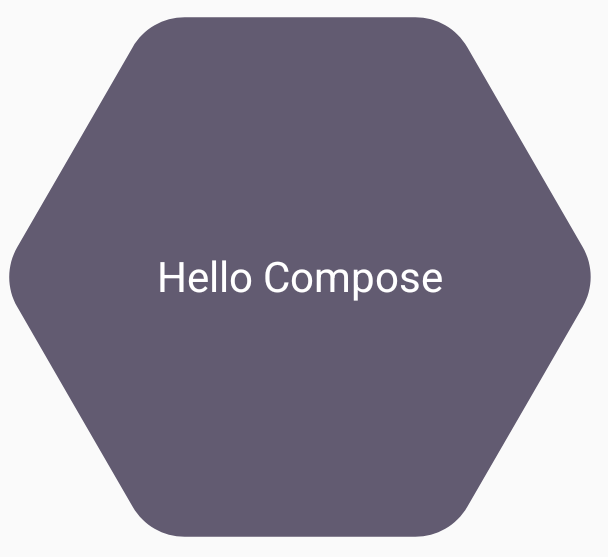 |
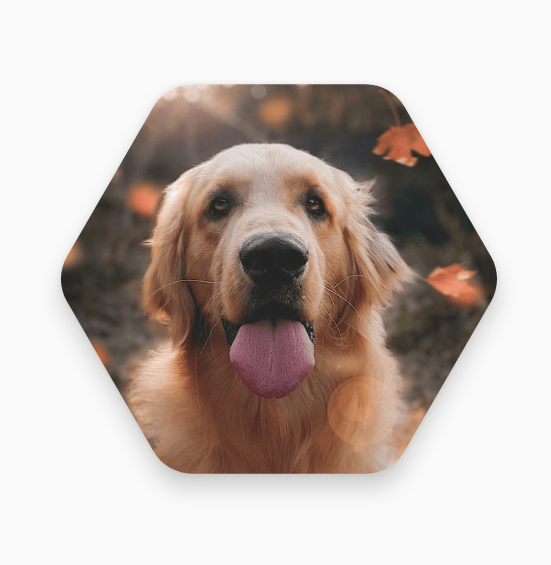 |
클릭시 Morph 버튼
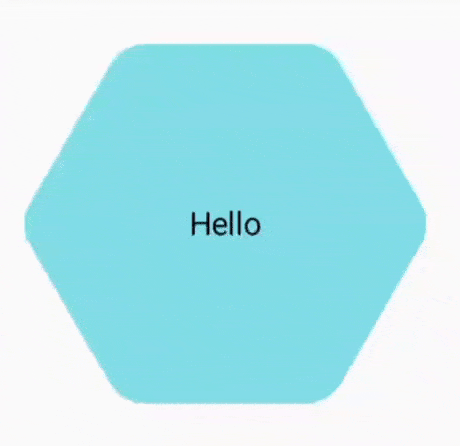
도형 모핑에 무한히 애니메이션 적용
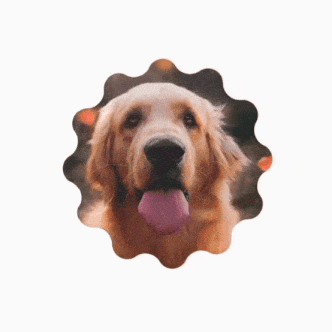
커스텀 폴리곤
val rounding = remember {
val roundingNormal = 0.6f
val roundingNone = 0f
listOf(
CornerRounding(roundingNormal),
CornerRounding(roundingNone),
CornerRounding(roundingNormal),
CornerRounding(roundingNormal),
CornerRounding(roundingNone),
CornerRounding(roundingNormal),
)
}
val polygon = remember(vertices, rounding) {
RoundedPolygon(
vertices = vertices,
perVertexRounding = rounding
)
}
Box(
modifier = Modifier
.drawWithCache {
val roundedPolygonPath = polygon.toPath().asComposePath()
onDrawBehind {
scale(size.width * 0.5f, size.width * 0.5f) {
translate(size.width * 0.5f, size.height * 0.5f) {
drawPath(roundedPolygonPath, color = Color(0xFFF15087))
}
}
}
}
.size(400.dp)
)
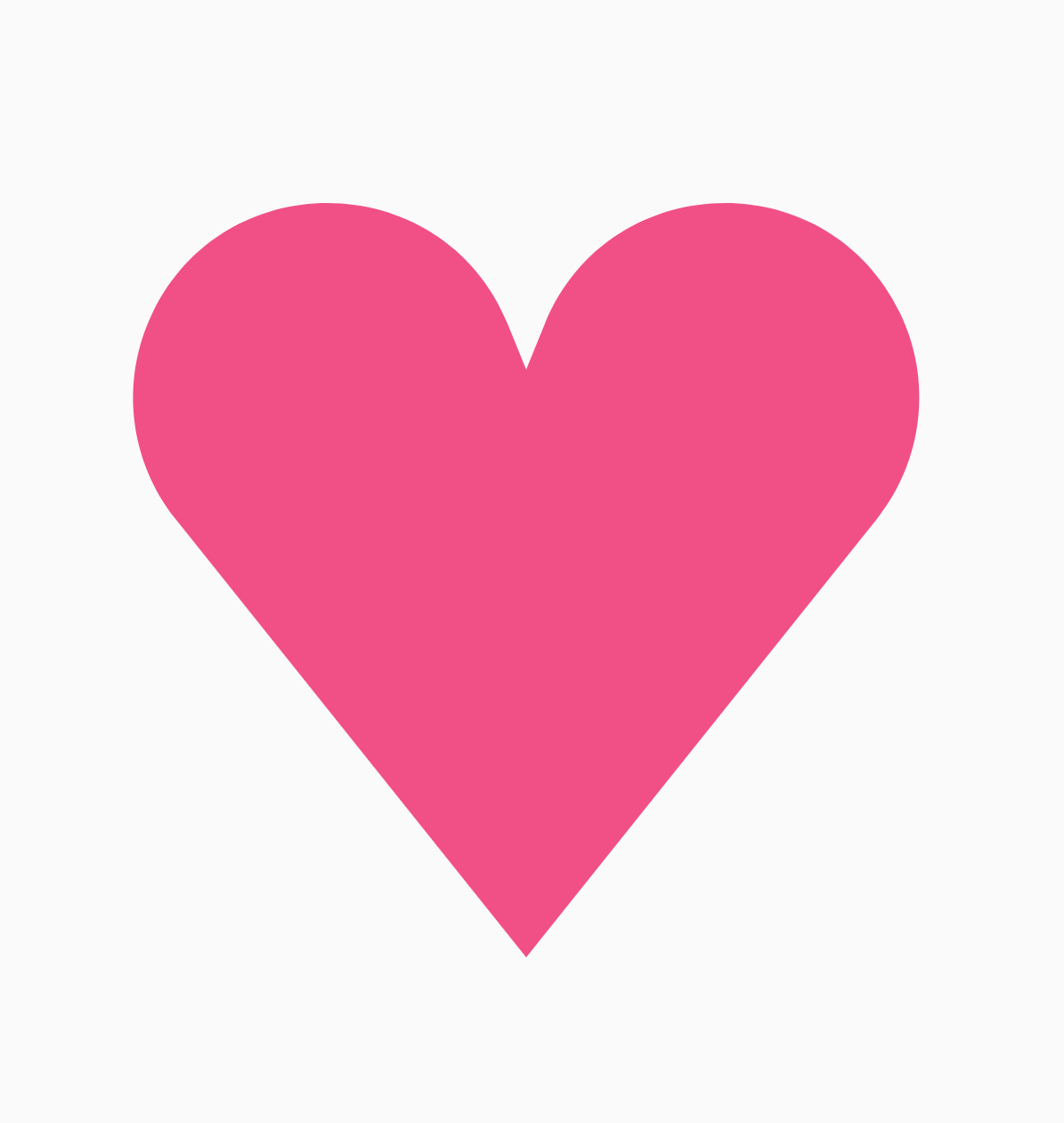
Polygon대신 Path 클래스로 커스텀 도형도 가능
Subscribe
Subscribe to this blog via RSS.
Categories
Recent Posts
- Posted on 11 Oct 2025
- Posted on 27 Aug 2025
-
[발표자료] Google I/O Extended Incheon 2025 ~ What's new in Android development tools
Posted on 16 Aug 2025 - Posted on 03 Jun 2025