Lint 작업할 때 쓰면 좋은 도구 UAST/PSI Viewer
먼저 할 Internal Mode 활성화
IntelliJ IDEA에 숨어있는 Internal Mode를 활성화하면 다양한 메뉴를 사용할 수 있다.
Enabling Internal Mode : https://plugins.jetbrains.com/docs/intellij/enabling-internal.html
-
Help | Edit Custom Properties 선택
-
idea.properties 파일 내부에 다음 속성을 정의
idea.is.internal=true
-
IntelliJ IDEA 재시작
-
상단 Tools |
Internal Actions메뉴가 노출되는 것을 확인
PSI/PAST Viewer 테스트
샘플로 사용한 코드
package com.pluu.lintstudy.exclude_first_comment
import com.pluu.lintstudy.SampleAnnotation
@Suppress("unused")
@SampleAnnotation
class SampleKotlin {
private val a = "A" // aakak
val b = 0
// comment
val c: List<String> = listOf("adasa")
val d = "A" to 1
val e: SampleData = SampleData("A")
val f = SampleData(a = "A", b = 1)
}
data class SampleData(
val a: String,
val b: Int? = null
)
View PSI Structure
메뉴 접근 : Tools | View PSI Structure
메뉴를 통해서 소스 정보를 확인할 수 있는 Dialog가 노출
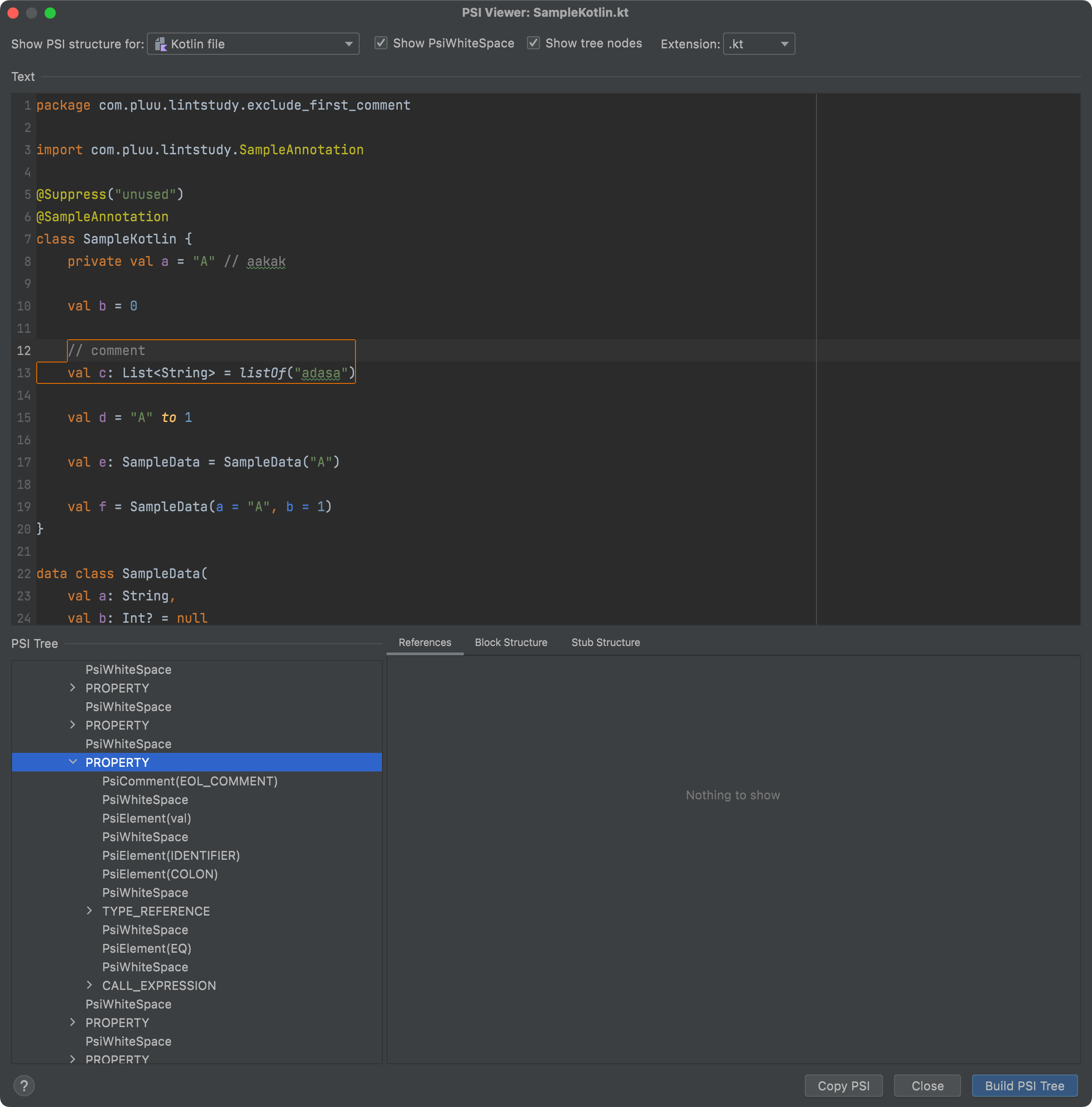
PSI Structure Dialog에서 Copy PSI로 복사된 PSI Tree
Dump UAST Tree (By Each PsiElement)
메뉴 접근 : Tools | Internal Actions | UAST | Dump UAST Tree (By Each PsiElement)
메뉴를 통해서 생성된 UAST Tree
comments powered by Disqus
Currnte Pages Tags
Subscribe
Subscribe to this blog via RSS.
Categories
Recent Posts
- Posted on 03 Jun 2025
-
[요약] What's new in Android development tools (Google I/O '25)
Posted on 25 May 2025 -
Jetpack Compose: LazyColumn/LazyRow 내부 코드 분석 ~ 3부 LazyLayout
Posted on 20 Apr 2025 - Posted on 28 Mar 2025